RockAIR QuickStart Guide
This article is a starting guide to the RockAIR. Including initial setup, operating modes, LED indications and FAQs
The RockAIR device is a truly global tracking and messaging device designed for use on the dashboard of light aircraft, rotorcraft, and land-based vehicles. It has built-in GSM, which allows it to use terrestrial mobile phone networks when possible, automatically switching to the global Iridium satellite network when GSM is not available.
Here are some handy tips and helpful information to ensure your RockAIR is all set for your upcoming flight:
- Initial Setup and Configuration
- RockAIR Orientation
- Powering the RockAIR
- RockAir Operating Modes
- FAQ (Frequently Asked Questions)
Troubleshooting Tips
Please refer to the guide here to view the steps
Firmware Update
To update the firmware of your RockAIR device, please visit this page for the guide.
More In-depth Guides
RockAIR Overview
RockAIR User Guide
Initial Setup and Configuration
- Connect RockAIR to power as described in the Powering RockAIR section.
- Ensure a clear view of the sky for optimal performance.
- Press and hold the GREEN button to turn on the device.
- Follow on-screen instructions for initial setup, including pairing with the TracPlus platform if required.
RockAIR Orientation
The RockAIR needs to have an uninterrupted view of the sky to operate correctly. The placement of the RockAIR is crucial and must be clear of obstructions to have the greatest possible hemispherical view of the sky.

Mounting Best Practices
-
Mount the RockAIR on the glare shield or dashboard to maximise the view through the canopy or windscreen.
- Avoid mounting the device in areas that are obstructed by other equipment or structures.
The typical mounting position for the RockAIR is on the glare shield of your aircraft or dashboard of your vehicle, in such a way as to maximize the view through the canopy or windscreen.
Powering the RockAIR
RockAIR must be connected to the avionics DC bus or vehicle power supply via the 4-way Molex connector on the rear of the device.
When connected to aircraft power in this way, the RockAIR will automatically turn on and off with external power.
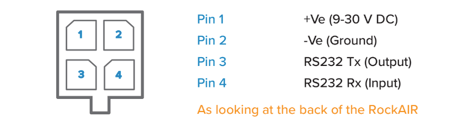
NOTE: If you are powering the RockAIR using the micro-USB cable, it is important to use a reputable USB adaptor which can provide at least 1.3A @ 5V DC.
RockAIR Operating Modes
GREEN Button
Turning device ON / OFF
- When external power is detected unit will automatically turn ON and when power is removed it will turn OFF.
- You can press and hold the GREEN button to turn OFF the device and press and hold the unit to turn ON the device. When the device turns ON or OFF you would hear an audible beep to let you know the action.
Enable or Suspend Tracking
- Please refer to the guide here
NOTE: The LED light under GREEN button should always stay SOLID, it indicates that unit is tracking. If its blinking then it means its not tracking the unit.
YELLOW Button
Automated Monitoring Service (AMS)
Initiate an AMS session to trigger Automatic alerts if tracking activity is abnormal via this button (irrespective of whether you raise a manual SOS).
- Press ONCE to initiate AMS session. (LED indicator should flash and turn solid in a few minutes).
- HOLD the button for four seconds to cancel (LED indicator should flash and turn off in a few minutes).
BLUE Button
Waypoint / Mark
A point of Interest or waypoint for later review can be marked via this button. When at or overhead any point of interest, press the blue Mark button.
- Press ONCE to activate buttons (all LED indicators should flash).
- Then press one of the four buttons on the unit to record the specific mapped event. (the selected LED indicator should flash twice).
RED Button
DISTRESS / SOS alert
In an emergency (MAYDAY) or urgency (PAN-PAN) situation, pressing the RED button will cause repeated distress messages to be sent to mapping software, ICE contacts and the distress monitoring and notification service.
- Press ONCE to trigger DISTRESS / SOS (LED indicator should flash).
- HOLD the red button for four seconds to cancel (LED indicator should turn off).
RockAIR LED Light Indication Guide
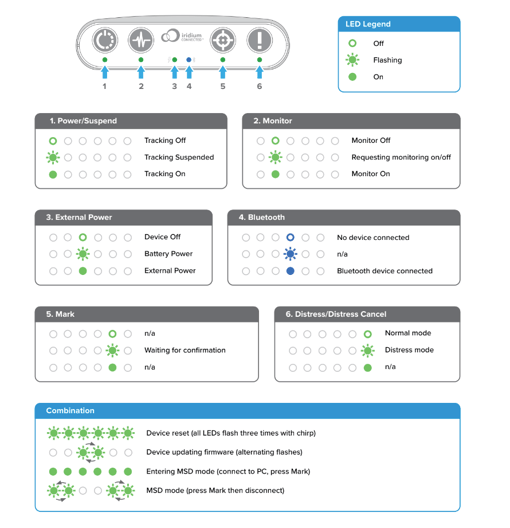
FAQ
Q: Can the RockAIR be used on any type of aircraft or vehicle?
A: Yes, the RockAIR is designed to be used on light aircraft, rotorcraft, and land-based vehicles.
Q: How do I know if the RockAIR is tracking?
A: The LED light under the GREEN button should stay solid, indicating that the unit is tracking.
